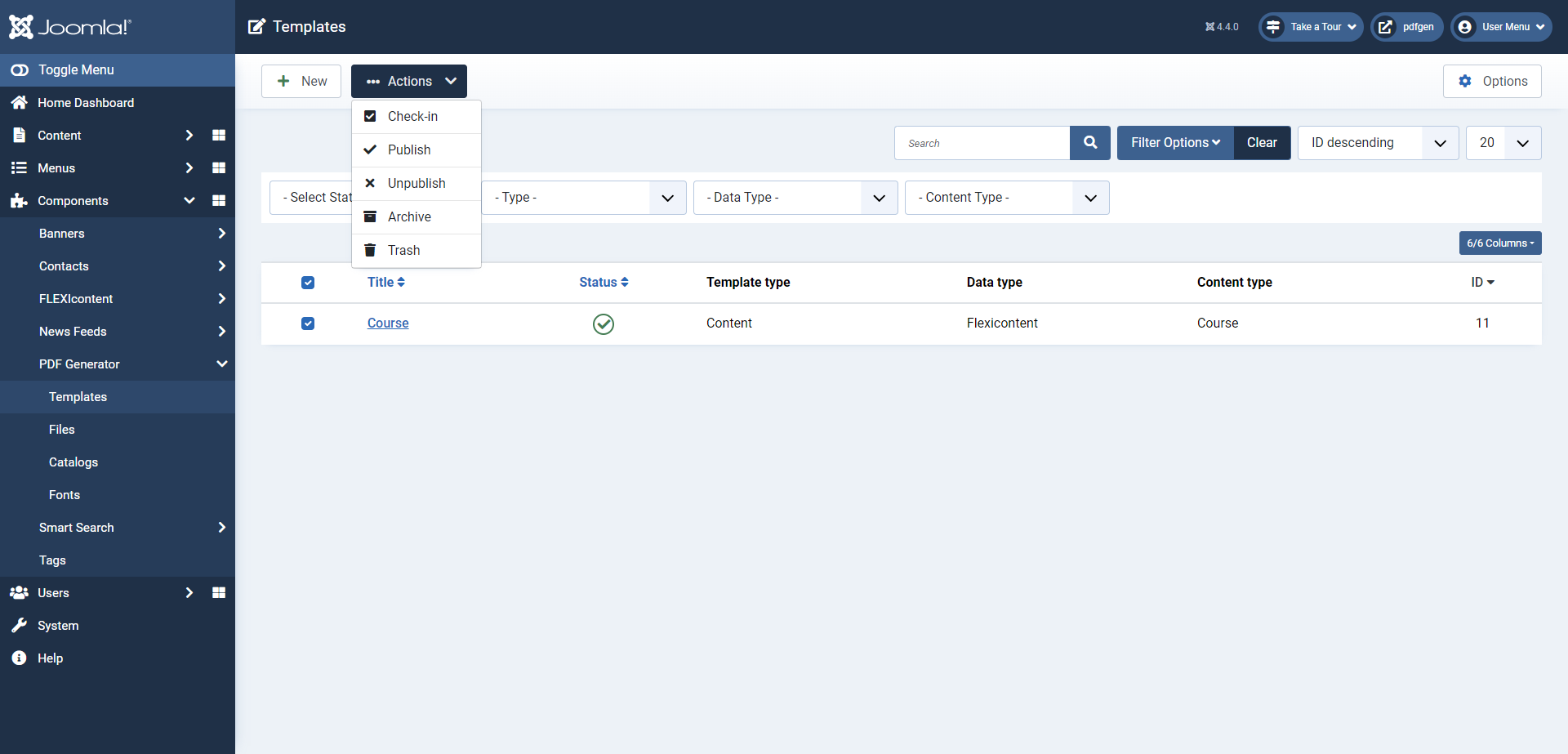Templates List View
The Templates List View in PDF Generator follows the standard Joomla layout, providing an organized interface to manage your templates effectively. This view offers a range of common actions to streamline your template management tasks. Here's an overview of the key features:
Toolbar Actions
- Check-In: Allows you to check in templates, making them available for editing.
- Publish: Enables you to publish selected templates, making them accessible for File creation.
- Unpublish: Allows you to unpublish templates, making them temporarily unavailable for File creation.
- Archive: Archives templates, helping you organize and manage your template library.
- Trash: Moves templates to the trash, preparing them for deletion.
Filtering and Searching
- Search Bar: Use the search bar to quickly find specific templates based on their titles or other relevant criteria.
- Filtering by State: Filter templates by their publication state (published, unpublished, archived, trashed) for efficient sorting.
- Filtering by Template Type: Easily categorize templates based on their type (content, header and footer), making it simpler to locate specific templates.
- Filtering by Data Type: Start by selecting a data type to further refine your template search.
- Filtering by Content Type: Once you've selected a data type, filter templates by content type for more precise filtering.
Removing Templates
To delete a template, follow these steps:
- Move the template to the trash by selecting it and clicking the Trash toolbar action.
- Next, filter templates by selecting the Trashed state.
- Select the trashed template you wish to delete.
- Before deleting, ensure that the template is not in use. If the template is in use, you will be prompted to delete the associated files first.
- If the template is not in use, you can safely click the Empty Trash button to permanently remove the template.
This process ensures proper template deletion while maintaining an organized template library.