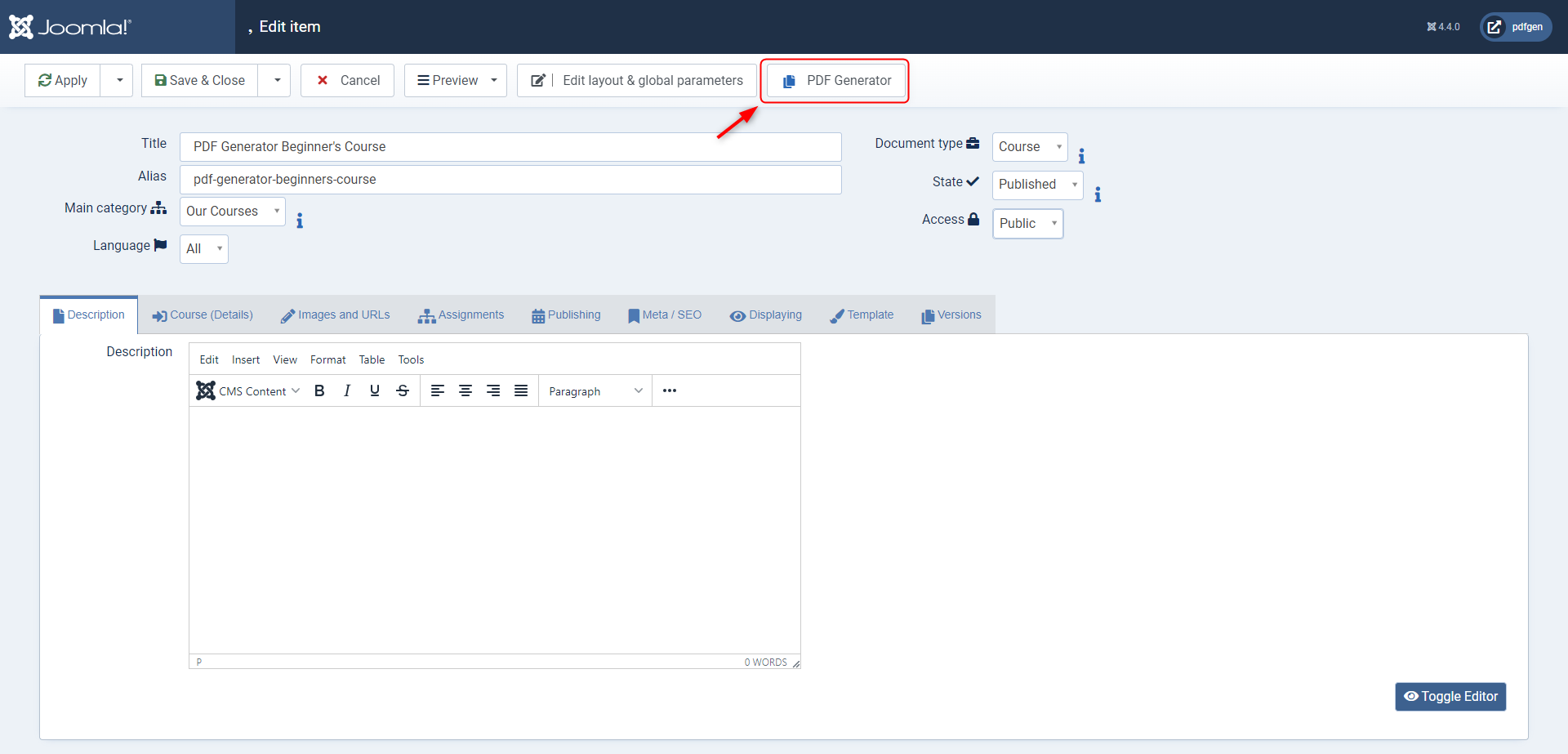Content Actions Plugin
The Content Actions Plugin seamlessly integrates into the PDF Generator, offering a streamlined approach to manage templates, files, and catalogs directly from the content article/item edit view. It introduces a new PDF Generator button within the article/item toolbar. Clicking this button opens a modal dialog with three primary options, adapting dynamically to enhance user experience:
Manage Templates
This option is always available, empowering users to oversee and edit templates related to the specific content type of the article/item. When creating templates through this option, the data type and content type are pre-defined based on the article/item's content type. Additionally, the associated content fields are automatically loaded and can be inserted as shortcodes within the template. In cases where no compatible template is found, users have the option to create a new one.
Manage Files
Users can efficiently manage and select files/documents linked to the article/item directly from this option. The available templates are pre-defined based on the article/item's content type, ensuring compatibility. However, it's important to note that this option will be disabled if no compatible template is found for the article/item's content type. When creating files through this option, the selected template will already be associated with the current article/item being edited. This streamlined process minimizes errors and enhances efficiency, as users can quickly set up files/documents for PDF generation, provided that a compatible template exists for the content type.
Manage Catalogs
When users need to organize content into catalogs or books for better presentation and management, this option becomes available. Users can efficiently select and configure catalogs or books related to the article/item. A new switch is enabled by default when creating catalogs through this option, filtering available options to display only files related to the content (article/item being edited). This ensures that catalogs are directly associated with the article/item and contain relevant content. However, it's important to note that the "Manage Catalogs" option will be disabled if no compatible files/documents are found for the article/item. This takes both the content type and article association into account, ensuring that catalogs are created and configured in contexts where they can be used effectively.
By pre-defining crucial elements in the template, file, and catalog creation processes, the Content Actions Plugin enhances efficiency, minimizes errors, and ensures that users can work seamlessly with PDF generation resources while maintaining context and relevance.