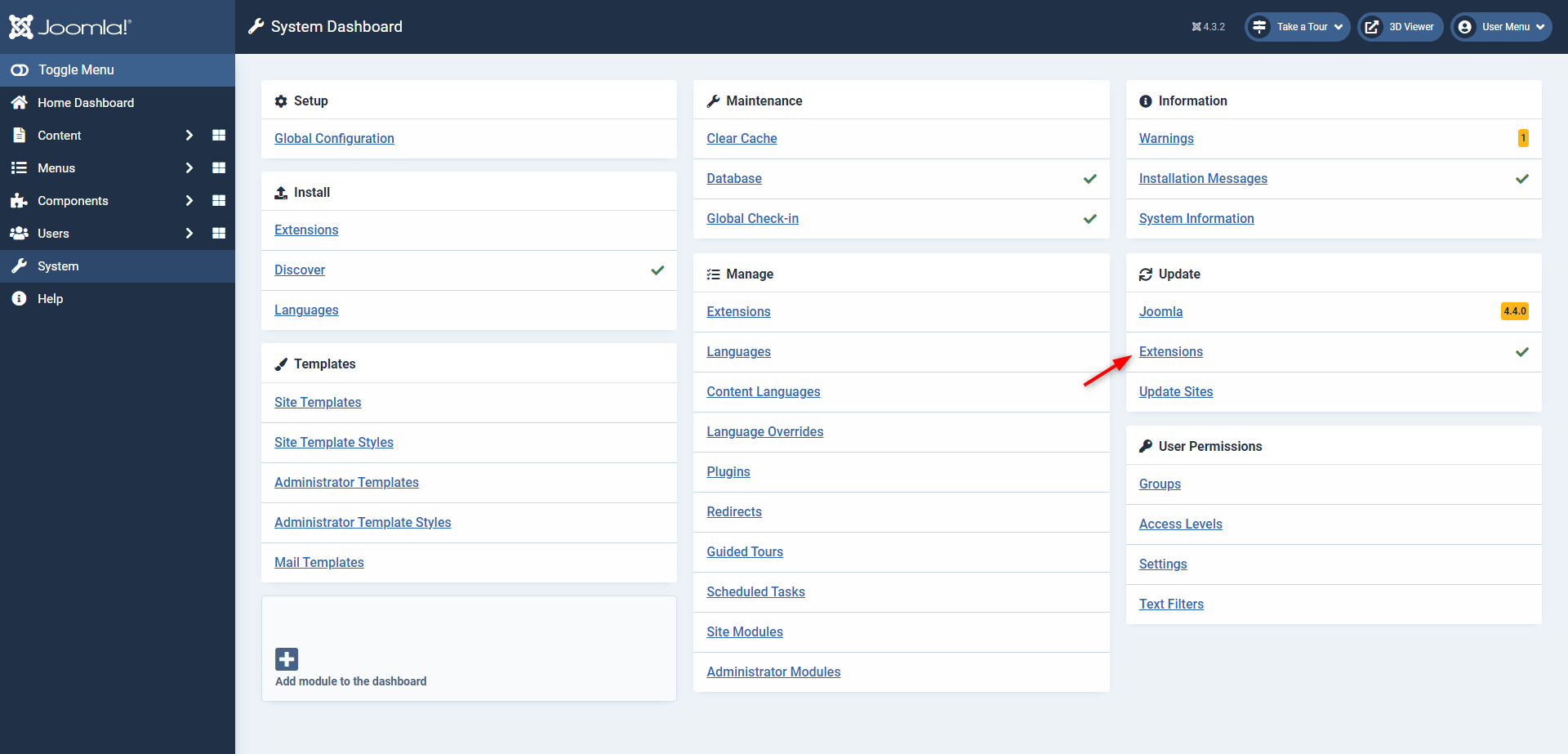Updates
Keeping your 'Add to Calendar' extension up to date is essential to benefit from the latest improvements and features. The update process varies slightly between Joomla 3 and Joomla 4. Please follow the relevant instructions below.
Download ID
Let's start off by setting your download ID in the 'Add to Calendar' Installer plugin, this will be similar across Joomla 3 and 4.
Generating Download IDs
-
Log in to your account on this website.
-
Hover over Your Account in the site's main menu.
-
Locate Your Download IDs in the dropdown menu.
-
From the "Your Download IDs" page, select the number of IDs you wish to create from the dropdown.
-
Then click on Process to generate your download IDs.
You can create multiple Download IDs, each corresponding to a different domain. Once the Download ID is used, the corresponding domain will be defined automatically.
Configure Your Download ID
Now that you have generated a Download ID, locate the 'Add to Calendar' Installer plugin by following the steps mentionned before in the installation process. This time, make sure to click on the plugin's name to access the configuration.
- In the Options tab, enter the Download ID you have just created.
This ensures that you can benefit from automatic updates while your license is active.
Updating the Extension
Automatic Updates
- Log in to your Joomla administration panel.
- Joomla 3:
- Navigate to the Extensions menu and select Manage.
- Click on Update.
- Joomla 4:
- Navigate to the System menu and locate Update.
- Click on Extensions.
- A list of available updates will be displayed. Check if the 'Add to Calendar' extension is listed. If not, click the Find Updates (J3) or Check for Updates (J4) button to refresh the list. If an update is available the extension should be listed. If you encounter any problems please refer to the Troubleshooting guide.
- Select the 'Add to Calendar' entry in the list and click on Update to install the latest version.
Manual Updates
- Download the latest version of the extension by following the instructions mentioned in the download section.
- Then repeat the same steps as mentioned before in the installation process, accoridng to your Joomla version.
By following these instructions, you can ensure that your 'Add to Calendar' extension remains up to date with the latest improvements and features.