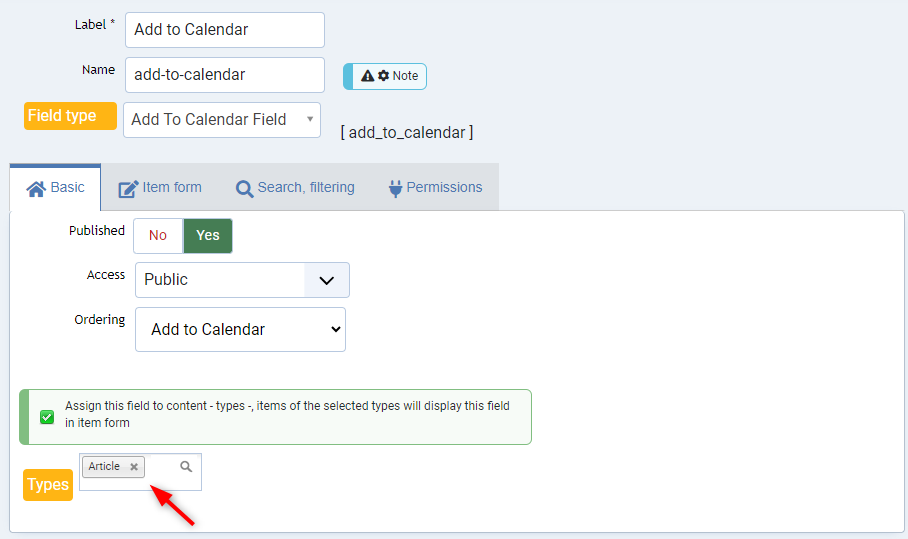Creating a New Add to Calendar Field
Access the FLEXIcontent Component
- Begin by logging in to your Joomla administration panel.
- In the backend, navigate to the Components tab in the top menu (for Joomla 3) or in the side menu (for Joomla 4).
- From the dropdown menu, select FLEXIcontent.
Add a New Field
- Within the FLEXIcontent component, locate the Fields section.
- To create your new field, click on the New button to get started.
Choose Field Type
- In the field creation window, select Add to Calendar as the Field Type for your new field.
- If you don't see "Add to Calendar" in the list, it's possible that you haven't enabled the plugin. Please refer to the installation guide if this is the case.
Assign the Field to a Content Type
- To make your new field functional, you need to assign it to a specific content type. In Types select at least one type to assign the field to. You have the option to assign the field to multiple types if needed.
Save and Close
- After configuring the 'Add to Calendar' field settings, click on either Add or Save & Close to create the new field.
You can now begin adding events to the content types to which you assigned this field.